[one_full last=”yes” spacing=”yes” center_content=”no” hide_on_mobile=”no” background_color=”” background_image=”” background_repeat=”no-repeat” background_position=”left top” hover_type=”none” link=”” border_position=”all” border_size=”0px” border_color=”” border_style=”” padding=”” margin_top=”” margin_bottom=”” animation_type=”” animation_direction=”” animation_speed=”0.1″ animation_offset=”” class=”” id=””]
Summary: This training will provide instructions that will guide you in running a “Preview” and in “Finalizing” a commission run. It will show you ways to analyze and audit the commission payouts.
Step 1 WorldVu Dashboard
Log into WorldVu Dashboard
Step 2: WorldVu Menu
Click on the Commission Tab > Manage Commission
[/one_full][separator style_type=”none” top_margin=”” bottom_margin=”” sep_color=”” border_size=”” icon=”” icon_circle=”” icon_circle_color=”” width=”” alignment=”” class=”” id=””][imageframe lightbox=”no” lightbox_image=”” style_type=”none” hover_type=”none” bordercolor=”” bordersize=”0px” borderradius=”” stylecolor=”” align=”none” link=”” linktarget=”_self” animation_type=”0″ animation_direction=”down” animation_speed=”0.1″ animation_offset=”” hide_on_mobile=”no” class=”” id=””] 
Step 3: Commission Periods
Review commissions before finalization. (Optional but advisable especially in the beginning)
A) Click on Run for the line showing week or month update. (DO NOT CLICK ON THE WEEK/MONTH FINALIZE LINE) Note: Enter your email to receive a notification of the previewed commission run.
[separator style_type=”none” top_margin=”” bottom_margin=”” sep_color=”” border_size=”” icon=”” icon_circle=”” icon_circle_color=”” width=”” alignment=”” class=”” id=””][imageframe lightbox=”no” lightbox_image=”” style_type=”none” hover_type=”none” bordercolor=”” bordersize=”0px” borderradius=”0″ stylecolor=”” align=”none” link=”” linktarget=”_self” animation_type=”0″ animation_direction=”down” animation_speed=”0.1″ animation_offset=”” hide_on_mobile=”no” class=”” id=””] 
B) Go to the Commission Tab > Commission Analysis
[separator style_type=”none” top_margin=”” bottom_margin=”” sep_color=”” border_size=”” icon=”” icon_circle=”” icon_circle_color=”” width=”” alignment=”” class=”” id=””][imageframe lightbox=”no” lightbox_image=”” style_type=”none” hover_type=”none” bordercolor=”” bordersize=”0px” borderradius=”0″ stylecolor=”” align=”none” link=”” linktarget=”_self” animation_type=”0″ animation_direction=”down” animation_speed=”0.1″ animation_offset=”” hide_on_mobile=”no” class=”” id=””] 
C) While in the “Commission Analysis” page, verify if the “Bonus Period” is correct for the week/month that you wish to view.
D) On the “Commission Analysis” page you can review the general bonus summary or drill down on each bonus type by clicking on each bonus in the list produced in the “Commission Analysis”.
E) Go to the Commission Tab > Commission Audit Report. This report will provide information on the payouts for the individual (associate/distributor) and allow you to drill down on that payout to understand all the bonuses that contributed to the payout for that individual.
[separator style_type=”none” top_margin=”” bottom_margin=”” sep_color=”” border_size=”” icon=”” icon_circle=”” icon_circle_color=”” width=”” alignment=”” class=”” id=””][imageframe lightbox=”no” lightbox_image=”” style_type=”none” hover_type=”none” bordercolor=”” bordersize=”0px” borderradius=”0″ stylecolor=”” align=”none” link=”” linktarget=”_self” animation_type=”0″ animation_direction=”down” animation_speed=”0.1″ animation_offset=”” hide_on_mobile=”no” class=”” id=””] 
Step 4: Finalizing the Commission Run
A) Click on Run for the line showing week or month update. (MAKE SURE THE WEEK OR MONTH LINE SHOWS FINALIZE) Note: Enter your email to receive a notification of the finalized commission run.
VERY IMPORTANT: Make sure all orders/autoships are in the system and included for the date you are running the commission. Once the commission is finalized it is essentially irreversible (done and cannot be changed). It is also important to finalize weekly commissions before the following week ends and monthly commissions before the following month ends. If a commission run is not finalized before the next commission period ends, the data will be compromised and must be fixed by Xennsoft Developers.
[separator style_type=”none” top_margin=”” bottom_margin=”” sep_color=”” border_size=”” icon=”” icon_circle=”” icon_circle_color=”” width=”” alignment=”” class=”” id=””][imageframe lightbox=”no” lightbox_image=”” style_type=”none” hover_type=”none” bordercolor=”” bordersize=”0px” borderradius=”0″ stylecolor=”” align=”none” link=”” linktarget=”_self” animation_type=”0″ animation_direction=”down” animation_speed=”0.1″ animation_offset=”” hide_on_mobile=”no” class=”” id=””] 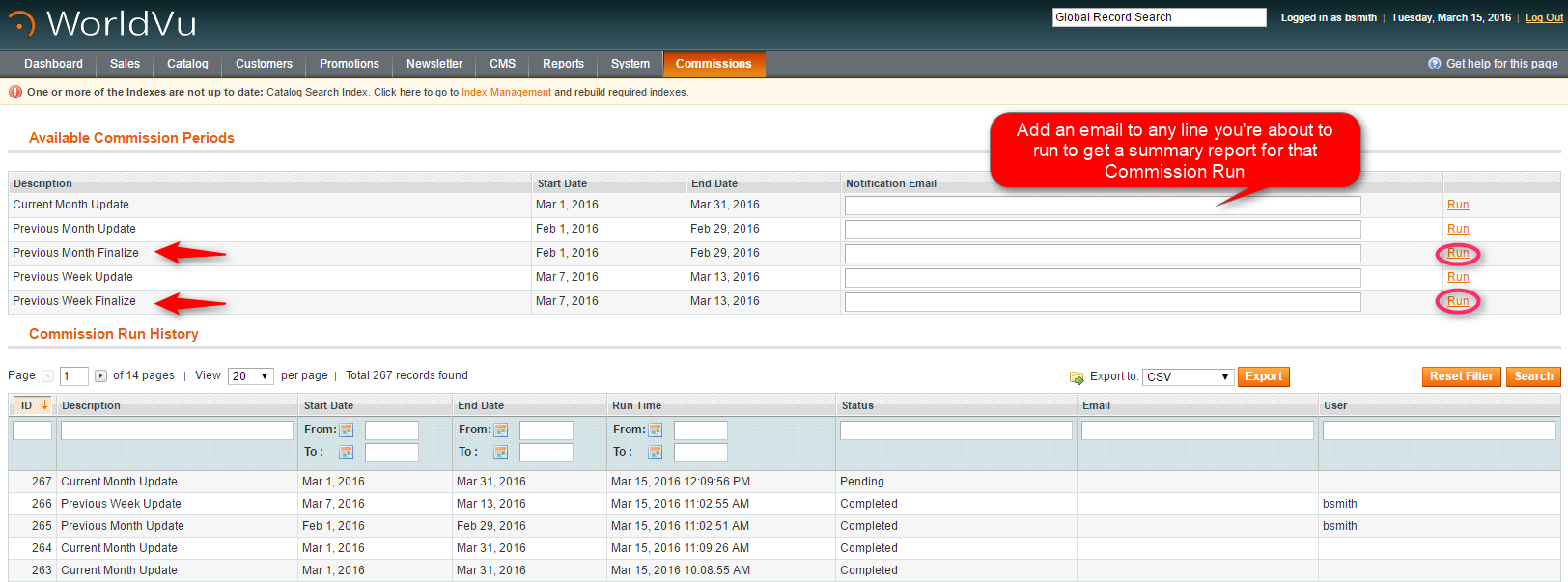
B) Repeat the “Commission Analysis” and “Commission Audit Report” processes found in Step 3 to review the data of your Finalized Commission Run.
Extra Information:
Those who have access (and if you are using this module) may review the overall compensation plan bonuses, ranks, definitions and requirements by accessing the Commission Tab > Manage Uni-Level Bonuses. (This will not be available to those who have a Custom Compensation Plan or who are not using this feature) This feature allows those with authorization to access 3 menu items…”Rank Definitions & Requirements”, “Payout Details” and “General Settings”. On each of the respective pages you are given access to fields that allow the user to make modifications to the Uni-Level Bonus setup.
[separator style_type=”none” top_margin=”” bottom_margin=”” sep_color=”” border_size=”” icon=”” icon_circle=”” icon_circle_color=”” width=”” alignment=”” class=”” id=””][imageframe lightbox=”no” lightbox_image=”” style_type=”none” hover_type=”none” bordercolor=”” bordersize=”0px” borderradius=”0″ stylecolor=”” align=”none” link=”” linktarget=”_self” animation_type=”0″ animation_direction=”down” animation_speed=”0.1″ animation_offset=”” hide_on_mobile=”no” class=”” id=””] 


Extra Information continued:
On various pages you will find an “Export” feature which will allow you to export reports for the information on the page. The information exported may be viewed in Excel or another database viewer.
[separator style_type=”none” top_margin=”” bottom_margin=”” sep_color=”” border_size=”” icon=”” icon_circle=”” icon_circle_color=”” width=”” alignment=”” class=”” id=””][imageframe lightbox=”no” lightbox_image=”” style_type=”none” hover_type=”none” bordercolor=”” bordersize=”0px” borderradius=”0″ stylecolor=”” align=”none” link=”” linktarget=”_self” animation_type=”0″ animation_direction=”down” animation_speed=”0.1″ animation_offset=”” hide_on_mobile=”no” class=”” id=””] 
We hope this helps. Check out our other training posts for additional assistance.