Summary: This training will guide you through the process necessary to edit/run existing WorldVu Reports as well as help show you where you may create new reports. Although the features in WorldVu Reports are powerful, you will likely need assistance from SQL experts or Xennsoft Development to create new reports. Most report requests are relatively easy to accommodate and custom report creations are quick to fulfill.
Log Into WorldVu Dashboard
- Reports > WorldVu Reports
[imageframe lightbox=”no” lightbox_image=”” style_type=”none” hover_type=”none” bordercolor=”” bordersize=”0px” borderradius=”0″ stylecolor=”” align=”none” link=”” linktarget=”_self” animation_type=”0″ animation_direction=”down” animation_speed=”0.1″ animation_offset=”” hide_on_mobile=”no” class=”” id=””] 
Editing WorldVu Reports
- Choose a report from the drop down menu listed in the “Report” box
- On the “Report” page you wish to edit, click the “Edit Report” button
- On the “Edit Report” page, make the appropriate changes to the fields available for that report
Note: You may also access the edit function for each “Report” by going to the System > WorldVu Reports Manager and clicking on the individual report from the list.
Note: We caution making changes to areas of the report that requires SQL database knowledge. You may request assistance from your Xennsoft Success Coach/Developers. There may be a reasonable fee for report edits/creation.
- Click on “Save and Continue Edit” if you would like to preview the document
- You may view your report design by clicking “View Report”
- When finished, click “Save Report”
Note: The WorldVu Reports currently loaded in the system are sample reports. You may want to use the sample reports or edit them to be used for your needs but remember they were loaded mostly as examples. Other reports may be loaded over time if they are applicable for all clients. The following is an explanation of the reports loaded in the system as of the date this training was created.
- Rate equals 0–Shows any currency rates in the system that show an exchange rate of zero (0). This might be a useful report to those with international operations.
- Customer & guest list–Shows all customers and will show guests of the store if this feature is activated.
- Best Sellers–Shows the top selling products and services.
- Quotes list–Shows the price quotes returned to customers in the store which may or may not be orders. This may be useful for checking system pricing.
- Sales by–Shows reports of sales within certain categories.
[imageframe lightbox=”no” lightbox_image=”” style_type=”none” hover_type=”none” bordercolor=”” bordersize=”0px” borderradius=”0″ stylecolor=”” align=”none” link=”” linktarget=”_self” animation_type=”0″ animation_direction=”down” animation_speed=”0.1″ animation_offset=”” hide_on_mobile=”no” class=”” id=””] 

Running/Executing WorldVu Reports
- Choose a report from the drop down menu listed in the “Report” box
- On the “Report” page, click submit after entering the report filter criteria
- View your report
[imageframe lightbox=”no” lightbox_image=”” style_type=”none” hover_type=”none” bordercolor=”” bordersize=”0px” borderradius=”0″ stylecolor=”” align=”none” link=”” linktarget=”_self” animation_type=”0″ animation_direction=”down” animation_speed=”0.1″ animation_offset=”” hide_on_mobile=”no” class=”” id=””] 
Creating WorldVu Reports
- Click on System > WorldVu Reports Manager
- Click on “Add New”
- Fill out the appropriate fields
- Click on “Save Report”
Note: Access to the SQL database is necessary for making reports in WorldVu. In some cases even experienced SQL admin will need assistance from Xennsoft Developers to access certain information. Please contact your Xennsoft Success Coaches for assistance.
[imageframe lightbox=”no” lightbox_image=”” style_type=”none” hover_type=”none” bordercolor=”” bordersize=”0px” borderradius=”0″ stylecolor=”” align=”none” link=”” linktarget=”_self” animation_type=”0″ animation_direction=”down” animation_speed=”0.1″ animation_offset=”” hide_on_mobile=”no” class=”” id=””] 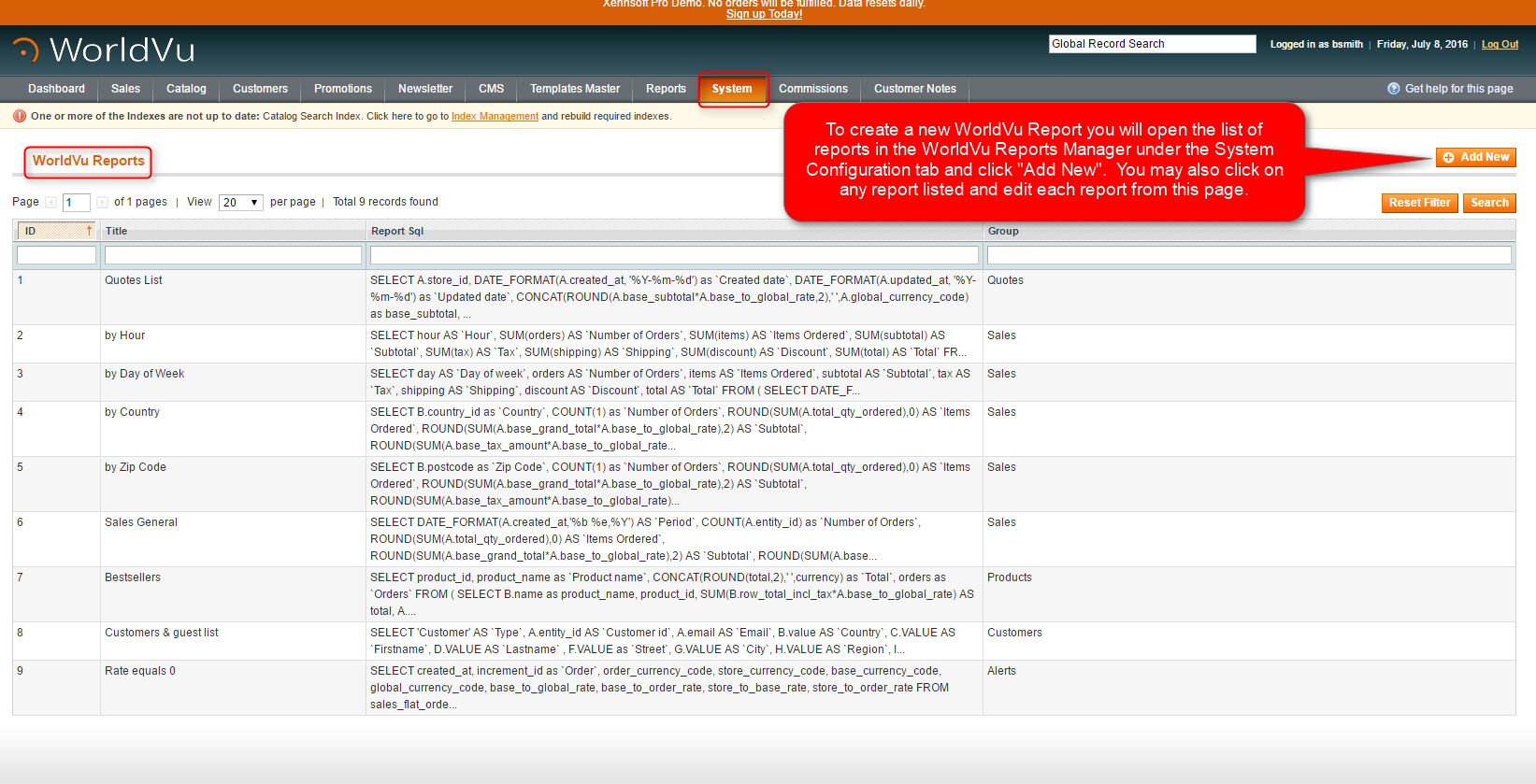

We hope this helps. Check out our other training posts for additional assistance.